Service hotline
+86 0755-83044319
release time:2022-03-17Author source:SlkorBrowse:12068
"Semi-offline mode" does not require login. Libraries and projects exist locally, so collaboration is not supported, and cloud system libraries are supported. This mode is recommended.
"Full offline mode" does not require login. Libraries and projects exist locally, so collaboration is not supported, and the use of cloud system libraries is not supported. Built-in 1w+ common system libraries.

# 启动界面 #
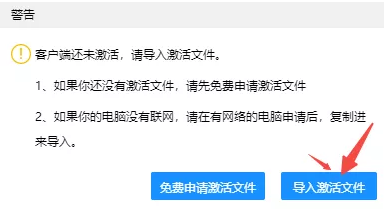
# 主界面 #
01
Installation guidelines
Client installation instructions
1) If the beta version has not been installed before, it can be installed directly;
2) If the beta version has been installed before, it is recommended to uninstall the old version before installing it to avoid cache impact;
3) Please make sure your computer has a graphics card, and a discrete graphics card is better;
4) Only 64-bit is supported, and XP system is not supported.
Download address
Windowshttps://image.lceda.cn/files/lceda-pro-windows-x64.exe"windows version" may have a white screen on the startup interface after installation due to system compatibility problems, which may not be loaded into the editor, or it may take a long time to load. If you encounter a white screen on the loading interface, please contact technical support, QQ: 800821856.Linuxhttps://image.lceda.cn/files/lceda-pro-linux-x64.zip"Linux version" please follow the instructions of the downloaded compressed package to install it.Mac version will be available later.
Activate file
Activate file free download address https://lceda.cn/page/desktop-client-activation
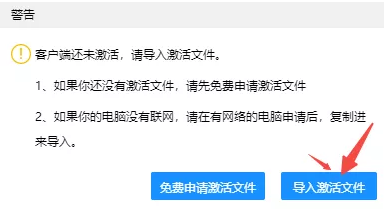
Set operation mode
After you activate the file, you can open the client interface. Click the "gear" icon in the upper right corner or the "settings" icon on the start page to set the running mode.
# Gear in the upper right corner #
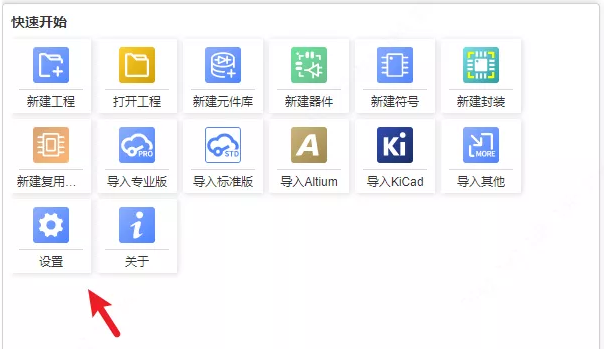
# Start page setup button #
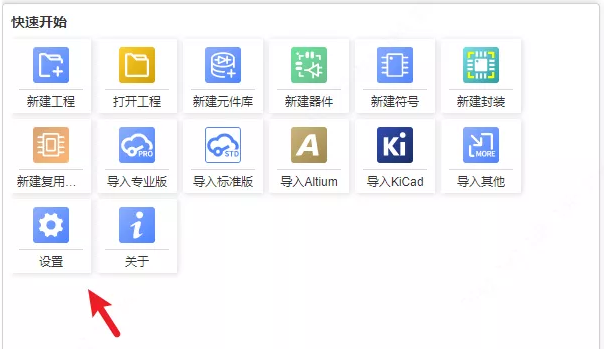
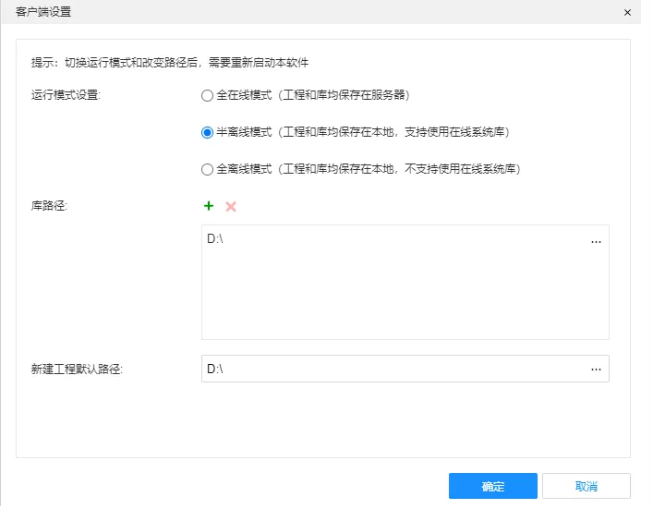
Or open a new project.
The newly created project file is an independent eprj file.
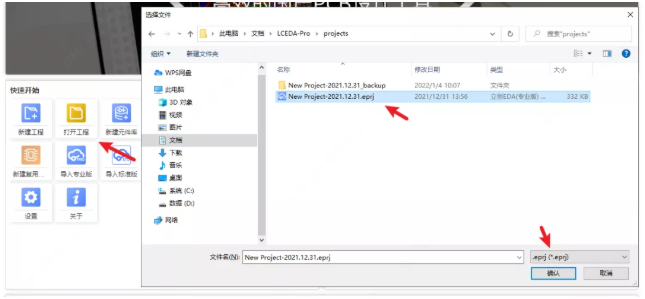
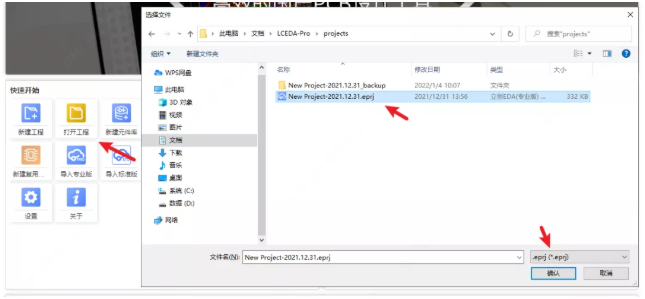
You can also open the project in the project list on the left. Opening the client will automatically load all the projects under the project path, or you can right-click to refresh the project list.
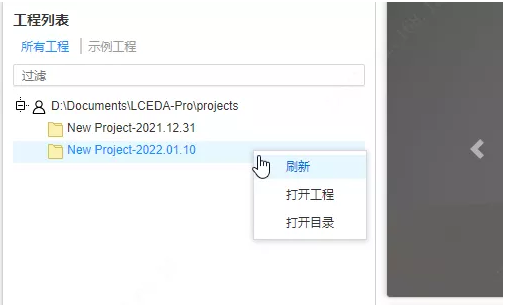
Create catalog

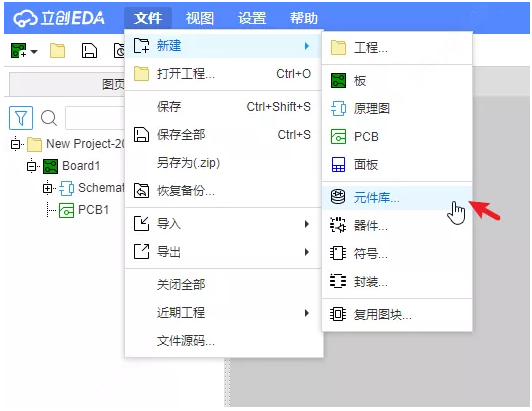
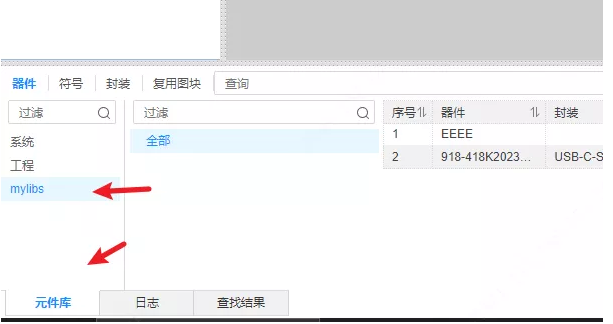
Data directory description
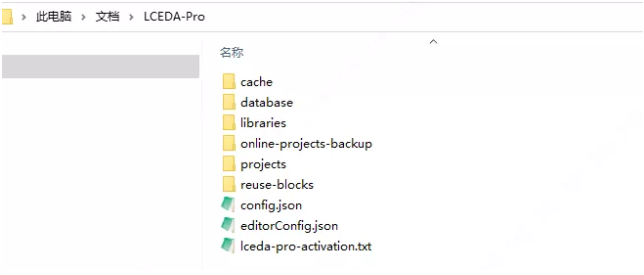
right-click menu
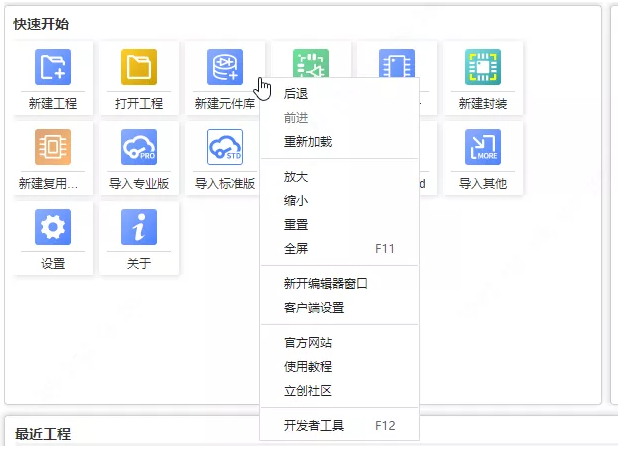
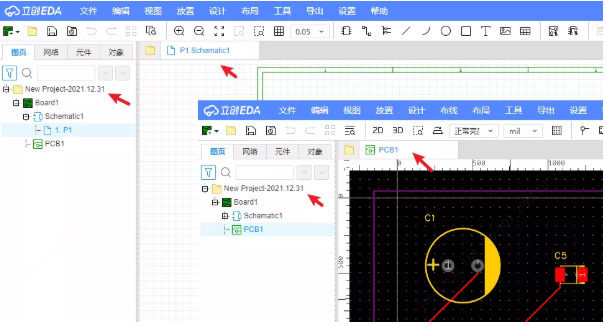
Forward/backward: when other web pages are opened on the client, you can use this forward/backward to return to the previous page or the next page.Reload: Reload the current editor or page.Zoom in/out/reset/full screen: Scale the client interface size.New editor window: It is the same as clicking the logo in the upper left corner of the editor, so you can open multiple editors. When you open multiple editors, you can open different projects and copy and paste documents and components. Open the schematic diagram and PCB of the project separately (mutual positioning and data updating are not supported at present, but will be supported in V1.5)
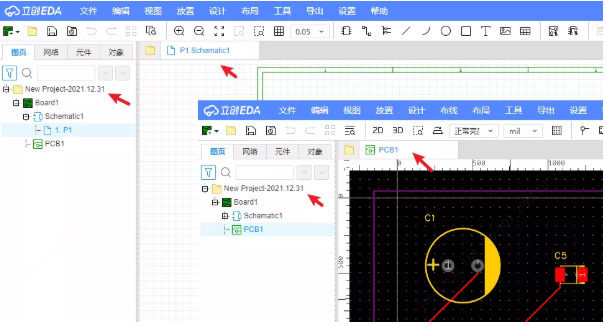
Client Settings: Opens the client settings dialog box.
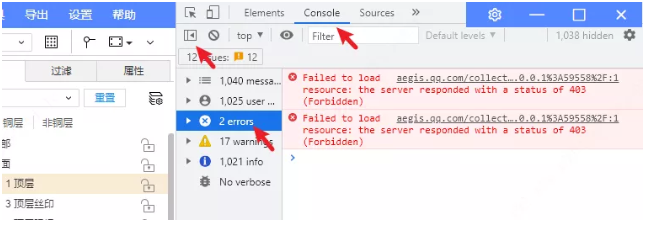
Turn on hardware acceleration.
Known problems
https://image.lceda.cn/files/lceda-pro-windows-x64.exe
https://image.lceda.cn/files/lceda-pro-linux-x64.zip
To sum up, you have learned how to use the client of Lichuang EDA Professional Edition. Please learn how to use the editor of Lichuang EDA Professional Edition for the rest ~
Disclaimer: This article is reproduced from "Lichuang EDA". This article only represents the author's personal views, not the views of Sacco Micro and the industry. It is only for reprinting and sharing to support the protection of intellectual property rights. Please indicate the original source and author when reprinting. If there is any infringement, please contact us to delete it.









Site Map | 萨科微 | 金航标 | Slkor | Kinghelm
RU | FR | DE | IT | ES | PT | JA | KO | AR | TR | TH | MS | VI | MG | FA | ZH-TW | HR | BG | SD| GD | SN | SM | PS | LB | KY | KU | HAW | CO | AM | UZ | TG | SU | ST | ML | KK | NY | ZU | YO | TE | TA | SO| PA| NE | MN | MI | LA | LO | KM | KN
| JW | IG | HMN | HA | EO | CEB | BS | BN | UR | HT | KA | EU | AZ | HY | YI |MK | IS | BE | CY | GA | SW | SV | AF | FA | TR | TH | MT | HU | GL | ET | NL | DA | CS | FI | EL | HI | NO | PL | RO | CA | TL | IW | LV | ID | LT | SR | SQ | SL | UK
Copyright ©2015-2025 Shenzhen Slkor Micro Semicon Co., Ltd